Overview
Amrev Duplicate Email Remover is a most powerful and flexible plug-in for Microsoft Outlook which completely removes duplicate emails, contacts, calendar, notes and tasks. Software also provides an option to the user to remove duplicate items either from same PST file or from different PST file. This Duplicate Email Remover tool effectively enables to:
- Remove duplicate emails.
- Remove duplicate contact, calendar, note and task items.
- Removes duplicate items from MS Outlook
- Mark duplicate item to unread, mark with flag, move to another folder, delete and so on.
- Discover duplicate from same folder and group of folders either from same PST file or from different PST file.
Safe, Fast and Easy to Use
Amrev Outlook Duplicate Email Remover Software is safe to use, it scans email and other items in read only mode and does not harm PST file or any other outlook items in any way. It successfully finds and removes duplicate items from MS Outlook.
This tool can solitarily process duplicate items from email, contact, calendar, notes and task folders. It can perform many actions on duplicate items found like - Delete, Move to another folder, Copy to another folder, Mark with Flag and many other options.
Comparison Criteria / Fields for Duplicate
There is an option which gives freedom to user to select single or group of fields to compare items. Moreover user can also select time frame, time frame is based on the date on which the item is received.
Based on selected fields and time frame, software will compare items and mark them as duplicate.
Different Actions available for Duplicates
It is very important to know that it is not mandatory to delete duplicate items always. In addition to permanent deletion of duplicate found items, Amrev Outlook Duplicate Remover provides several other options for the user to perform.
Various Duplicate Actions available for the user other than DELETE are:
- Move to Deleted Items Folder – the duplicate items will be moved to Deleted Items Folder
- Copy to Folder – the duplicate items found will be copied to another folder of your choice
- Mark as Unread – the duplicate items found will be marked as unread.
- Mark with Flag – the duplicate items found will be marked with a flag.
- Mark as Expired – the duplicate items found will be marked as expired.
Individual/Group Scan
Software can find duplicates either from same folder or from group of folders no matter they belong to same PST file or from different selected PST files. In group scanning, there is an option to define priority amongst the selected folders. Selected action will be performed based on the priority chosen. Selected priority item will be considered as benchmark for other items and will not be marked as duplicate.
Report of Duplicate Items
User can save log file to analyze folder wise duplicate items. Log file contains detailed report as how many duplicate items were found in total, what action has been performed on the duplicate items found and on what date and folder wise report of duplicate items found.
Product Evaluation
Amrev Outlook Duplicate Remover can be evaluated using the demo version to get an idea about the software working capabilities. Demo version is exact replica of full version except the limitation that it will process only 10 duplicate items.
Main Features
Easily Plug-in to Outlook
Amrev Duplicate Remover tool is a highly advanced utility that easily get plugged-in to Outlook, so that the user can open the software directly from Outlook itself. Self describing wizard guide to proceed steps by steps hence, no Technical knowledge required to run this easy to use utility.
Remove Duplicates
In addition to emails, this versatile utility can also scan and process duplicate notes, tasks, calendar and contacts from Outlook.
Individual and Group scanning mode
It can scan duplicates from single or group of folders based on user input and mark them duplicate on the priority basis. In group scanning mode, user has an option to select priority of folders.
Find duplicate using Single or Group of fields
User can find duplicate based on any field. For example, if user wants to find duplicate for same text or body of emails regardless subject, attachments, To, From etc., he can select only “Body” field and perform scan. If user wants to find duplicate from exact copy of emails, he can select all fields.
Perform several actions on duplicates
- Move to Deleted Items Folder – the duplicate items will be moved to Deleted Items Folder.
- Copy to Folder – the duplicate items found will be copied to another folder of your choice.
- Mark as Unread – the duplicate items found will be marked as unread.
- Mark with Flag – the duplicate items found will be marked with a flag.
- Mark as Expired – the duplicate items found will be marked as expired.
Scan Outlook items during a particular timeframe
Time duration can be set to perform the selected action, so that the software will perform action on the items which exist in the selected time frame.
Support 32 and 64 bit Outlook
It is fully compatible with Windows 8/7/Vista/XP/2000 and Windows Server 2008/2003 and supports all version of MS Outlook above 2002/XP (32 and 64 bit).
Evaluation version
Free evaluation version is exact replica of full version except the limitation that it will process only 10 duplicate items.
Save Detailed Report
User can also save detailed report of duplicate item.
Screenshots / How to use
Amrev Outlook Duplicate Remover (AODR) is an add-in for Microsoft Outlook and is launched together with Microsoft Outlook.
Once the software is installed, a plug-in is embedded into Microsoft Outlook. In order to run the application, you need to first launch Microsoft Outlook (or restart, if it was launched during the installation) and you will see the software Plugged-in at the top left area of the screen or in Tools Menu.
Follow the below mentioned simple steps to remove duplicate items using easy-to-use Amrev Outlook Duplicate Remover: Important note: Close Microsoft Outlook before installing Amrev Outlook Duplicate Remover. Once the software is installed, desktop icon or link in program file menu is not added. Instead, an add-in of the software is plugged-in to Microsoft Outlook in the application tool bar. In addition, menu gets added in the Tools menu.
Open Microsoft Outlook and launch Amrev Outlook Duplicate Remover from Plug-in area or from Tools Menu.
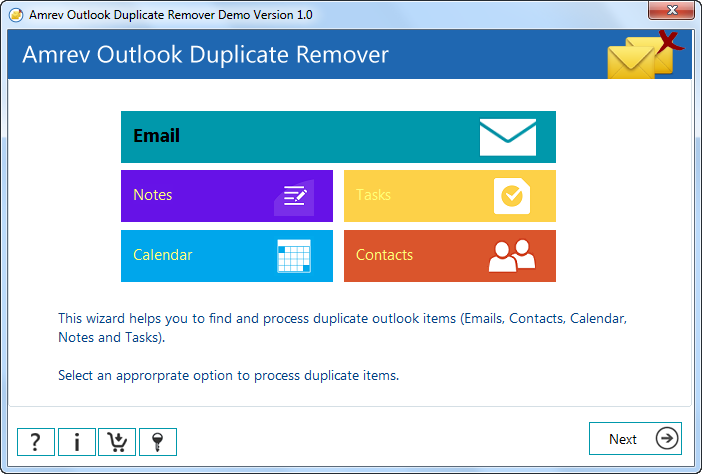
[ Launch Outlook Duplicate Remover ]
Step 1: Select an item to scan duplicates
On the main screen of the Amrev Outlook Duplicate Remover provids five options - Emails, Notes, Tasks, Calendar and Contacts. To find duplicate items, user can select any preferred option in order to start proceedings. Click on "Next" button once the preferred outlook item is selected as shown in the below screenshot.
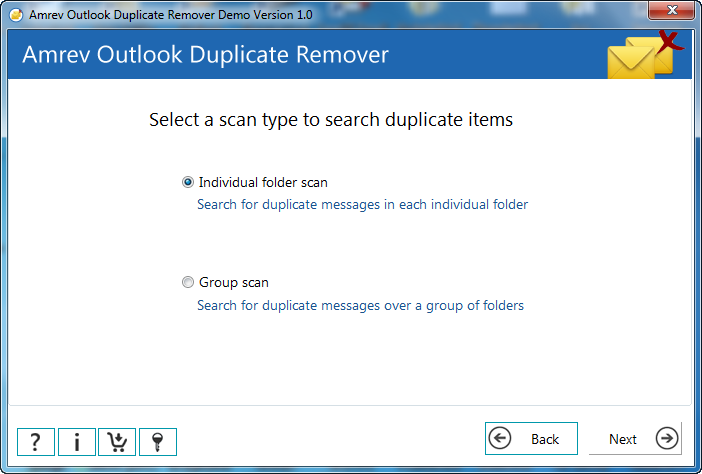
Step 2: Select a scan type
The second wizard of the software allows the user to select preferred scanning option :
- Individual Scan - Software find and process duplicate messages in each individual folder.
- Group Scan – Software find and process duplicate messages over group of folders. In group scanning, there is an option to define priority amongst the selected folders. Selected priority item will be considered as benchmark for other items and will not be marked as duplicate.
Select an scanning option and press "Next" button as shown in below Screenshots.
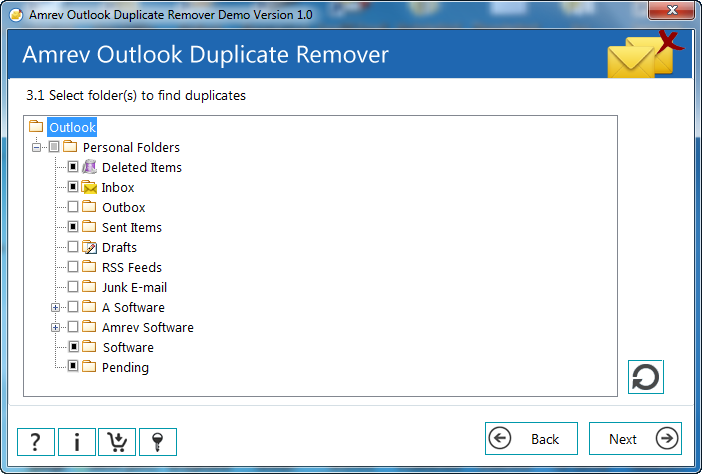
Step 3: Select folders
Select folder(s) for which duplicates need to be scanned.
In group scanning mode, user can also set priority. It means the emails of top priority folder will be mark as normal folder and emails of other folder will be marked as duplicate.
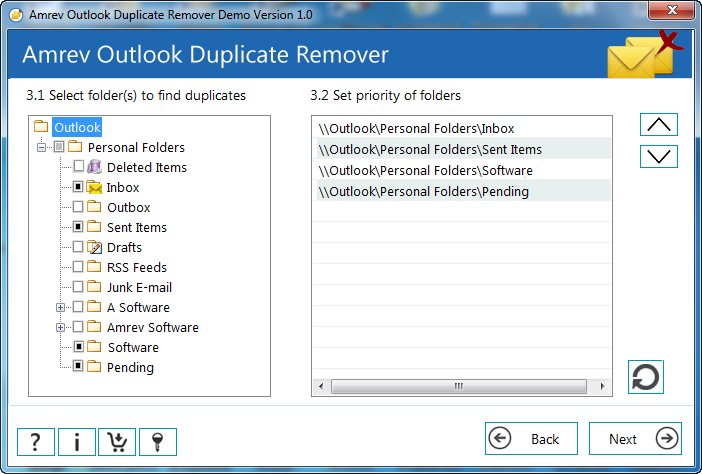
Step 4. Set criteria to scan duplicates
4.1 Duplicate matching fields - User has to select the required fields based on which the software will find and process the duplicate items. Subject, body and sender email are considered to be critical fields as these are the main areas of an email using which the software scans for duplicate messages.
4.2 Select an action to perform on duplicate items - It is very important to know that it’s not mandatory to delete duplicate items always. In addition to permanent deletion of duplicate found items, Amrev Outlook Duplicate Remover provides several other options for the user to perform.
Various Duplicate Actions available for the user other than DELETE are:
- Move to Deleted Items Folder – the duplicate items will be moved to Deleted Items Folder.
- Copy to Folder – the duplicate items found will be copied to another folder of your choice.
- Mark as Unread – the duplicate items found will be marked as unread.
- Mark with Flag – the duplicate items found will be marked with a flag.
- Mark as Expired – the duplicate items found will be marked as expired.
4.3 Perform action on duplicates which received - Software provides an unique feature, where the user can also select time duration to perform the selected action, so that the software will perform action on the items which exist in the selected time frame.
Click on 'Next' button, once the necessary inputs are provided.
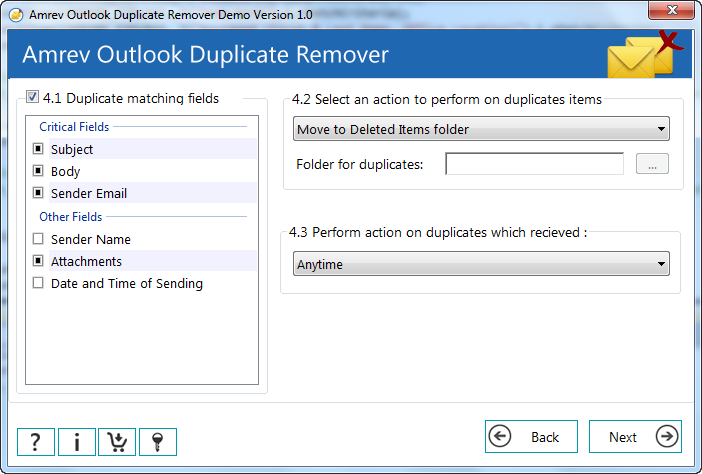
Step 5: Report
This screen will display the detail report of item processed. User can see normal emails in green color and duplicates in red as shown in the below wizard.
The following entries are clearly displayed by the software :
Total messages to be processed: The number that is displayed in this field shows the exact number of messages that exists in the folders of the PST file selected by the user.
Messages Processed: Once the scan for duplicate messages reaches 100%, number of messages processed equals the number shown beside 'Total messages to be processed'.
Duplicates Found: Total number of duplicate messages found.
Original and Duplicate Item: The original item is represented Green in color and the duplicate item is represented Red in color. Original Item are those messages which software keeps as benchmark for other items and will not be marked as duplicate.
How to Activate the demo version to full version?
The demo version is exact replica of the full version except the saving option being disabled in demo version. In order to save recovered emails, you need a license key to activate the demo version to full version.
Software can be instantly activated with the help of:
- An active internet connection on the computer where the software is installed.
- License Key that you have received with order email after purchasing the software
Follow the simple steps to activate the software online
Step 1 Launch the application and click on "Register" button from main application window as shown in screenshot.
Enter the License Key / Activation code in the text field and click on "Activate Now " button. If you have entered a valid key, the software will be activated and confirmation message is displayed. The software is now fully functional.
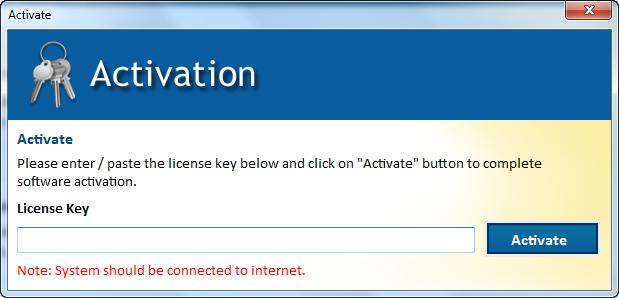
Frequently Asked Questions
Here are the main reasons as why you need to use Outlook Duplicate Remover:
- Size of a PST file increases due to duplicate items, reflects memory space wastage.
- Duplicates mail also responsible for slowing down the speed of MS Outlook.
The demo version works exactly as Full version and removes duplicate emails, contacts, calendar, notes and tasks. However, it doesn't allow to process more than 10 outlook items.
Amrev Outlook Duplicate Remover can be purchased online from Here.
Product activation key will be instantly sent to your email ID. Trial version can be easily upgraded to full version by inserting activation key.
Note: We always suggest you to enter a valid email ID while registering for the software.
No. Demo / trial version of Amrev Outlook Duplicate Remover can be instantly activated to full version using valid license key.
Amrev Outlook Duplicate Remover supports Microsoft Outlook 2003 and above.
Yes, it is mandatory to install MS Outlook.
It uses advanced and fast scanning algorithm but processing depends upon number of emails being processed.
No. It can remove duplicates from emails, contacts, calendar, notes and tasks.


